Before importing demo data you need to installall necessary plugins to prevent errors.
IMPORTANT: It will be much easier to understand how this theme works if you will import demo content as an example data in your WordPress. You can play around with this data and get an idea of how to get each feature working like on the demo page.
Here we would like to show two way to import demo content. Some case one-click demo import does not work in your server then manual import definitely works at your site. You can either start building your site from scratch or import one of our demo sites and then modify it to fit your needs. We will now explain how to do the latter.
One-Click Demo Content Importer:
At anno theme, we implement one-click demo importer. So at here just choose what layout you want to include then import it. For import content with one-click follow this step –
- Login to your WordPress site
- Check all required plugins/extension are installed
- Go to Appearance > Demo Content. Interface like this –
- Click on import buttons for import demo data.
- After that wait a couple of minutes, then you will get all content imported as well as your website is ready
- Done, yay! You can start building your website by changing demo contents or use some parts for your work.
Here is the video about one click demo import and theme installation –
Manually Importing Demo Content by Uploading XML Files:
- Log into your WordPress Dashboard and click on Tools > Import.
- Next click on WordPress.
- Next, choose a file from your computer and click on Upload file and Import.
- If you also want to import demo images then check Download and import file attachments checkbox.
- Next click on Submit.
- After data is imported go to Appearance > Menus.
- Then assign the “Primary menu” menu to the “Primary menu”.
- Next go to Administration > Settings > Reading panel
- Set Front page displays: to a static page and chooses the Home page for Frontpage.
- Save changes
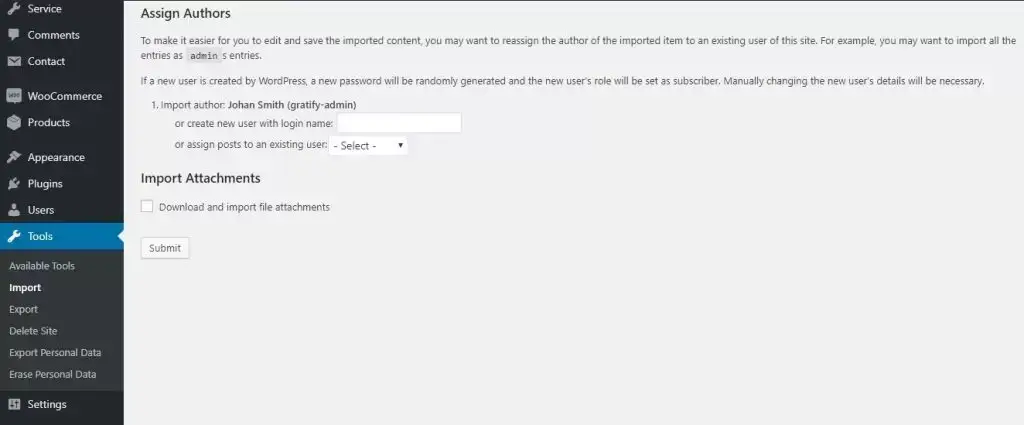
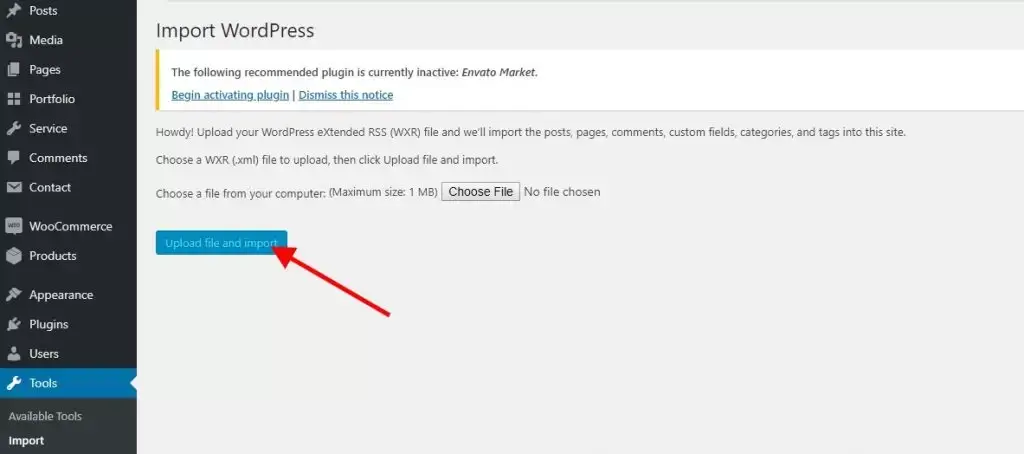
Import demo via WP-CLI
wp ocdi list– Which will list any predefined demo imports currently active theme might have,wp ocdi import– which has a few options that you can use to import the things you want (content/widgets/customizer/predefined demos). Let’s look at these options below.
wp ocdi import options:
wp ocdi import [–content=] [–widgets=] [–customizer=] [–predefined=]--content=<file>– will run the content import with the WP import file specified in the<file>parameter,--widgets=<file>– will run the widgets import with the widgets import file specified in the<file>parameter,--customizer=<file>– will run the customizer settings import with the customizer import file specified in the<file>parameter,--predefined=<index>– will run the theme predefined import with the index of the predefined import in the<index>parameter (you can use thewp ocdi listcommand to check which index is used for each predefined demo import)
The content, widgets and customizer options can be mixed and used at the same time. If the predefined option is set, then it will ignore all other options and import the predefined demo data.

Leave A Comment?